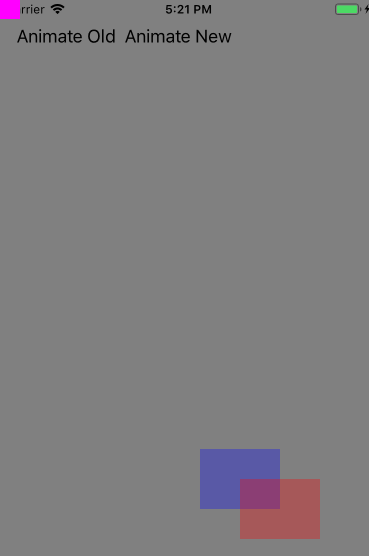Способ анимации по CGPath с использованием UIView.animateKeyframes (Swift 4)
private func animateNew() {
let alphaFrom: CGFloat = 1
let alphaTo: CGFloat = 0.3
let sizeFrom = CGSize(width: 40, height: 20)
let sizeTo = CGSize(width: 80, height: 60)
let originFrom = CGPoint(x: 40, y: 40)
let originTo = CGPoint(x: 240, y: 480)
let deltaWidth = sizeTo.width - sizeFrom.width
let deltaHeight = sizeTo.height - sizeFrom.height
let deltaAlpha = alphaTo - alphaFrom
// Setting default values
imageViewNew.alpha = alphaFrom
imageViewNew.frame = CGRect(origin: originFrom, size: sizeFrom)
// CGPath setup for calculating points on curve.
let curvedPath = CGMutablePath()
curvedPath.move(to: originFrom)
curvedPath.addQuadCurve(to: originTo, control: CGPoint(x: originFrom.x, y: originTo.y))
let path = Math.BezierPath(cgPath: curvedPath, approximationIterations: 10)
// Calculating timing parameters
let duration: TimeInterval = 0.7
let numberOfKeyFrames = 16
let curvePoints = Math.Easing.timing(numberOfSteps: numberOfKeyFrames, .easeOutQuad)
UIView.animateKeyframes(withDuration: duration, delay: 0, options: [.calculationModeCubic], animations: {
// Iterating curve points and adding key frames
for point in curvePoints {
let origin = path.point(atPercentOfLength: point.end)
let size = CGSize(width: sizeFrom.width + deltaWidth * point.end,
height: sizeFrom.height + deltaHeight * point.end)
let alpha = alphaFrom + deltaAlpha * point.end
UIView.addKeyframe(withRelativeStartTime: TimeInterval(point.start), relativeDuration: TimeInterval(point.duration)) {
self.imageViewNew.frame = CGRect(origin: origin, size: size)
self.imageViewNew.alpha = alpha
}
}
}, completion: nil)
}
Файл: Math.Easing.swift
// Inspired by: RBBAnimation/RBBEasingFunction.m: https://github.com/robb/RBBAnimation/blob/master/RBBAnimation/RBBEasingFunction.m
extension Math { public struct Easing { } }
extension Math.Easing {
public enum Algorithm: Int {
case linear, easeInQuad, easeOutQuad, easeInOutQuad
}
@inline(__always)
public static func linear(_ t: CGFloat) -> CGFloat {
return t
}
@inline(__always)
public static func easeInQuad(_ t: CGFloat) -> CGFloat {
return t * t
}
@inline(__always)
public static func easeOutQuad(_ t: CGFloat) -> CGFloat {
return t * (2 - t)
}
@inline(__always)
public static func easeInOutQuad(_ t: CGFloat) -> CGFloat {
if t < 0.5 {
return 2 * t * t
} else {
return -1 + (4 - 2 * t) * t
}
}
}
extension Math.Easing {
public struct Timing {
public let start: CGFloat
public let end: CGFloat
public let duration: CGFloat
init(start: CGFloat, end: CGFloat) {
self.start = start
self.end = end
self.duration = end - start
}
public func multiplying(by: CGFloat) -> Timing {
return Timing(start: start * by, end: end * by)
}
}
public static func process(_ t: CGFloat, _ algorithm: Algorithm) -> CGFloat {
switch algorithm {
case .linear:
return linear(t)
case .easeInQuad:
return easeInQuad(t)
case .easeOutQuad:
return easeOutQuad(t)
case .easeInOutQuad:
return easeInOutQuad(t)
}
}
public static func timing(numberOfSteps: Int, _ algorithm: Algorithm) -> [Timing] {
var result: [Timing] = []
let linearStepSize = 1 / CGFloat(numberOfSteps)
for step in (0 ..< numberOfSteps).reversed() {
let linearValue = CGFloat(step) * linearStepSize
let processedValue = process(linearValue, algorithm) // Always in range 0 ... 1
let lastValue = result.last?.start ?? 1
result.append(Timing(start: processedValue, end: lastValue))
}
result = result.reversed()
return result
}
}
Файл: Math.BezierPath.swift. Посмотрите на этот SO ответ: https://stackoverflow.com/a/50782971/1418981