Azle имеет хорошую реализацию. Скажем, мой целевой элемент - это значок с именем класса "my_icon". Просто выберите целевой элемент, используя функцию add_tooltip Azle:
az.add_tooltip('my_icon', 1, {
"this_class" : "my_tooltip",
"text" : "HELLO THERE!"
})
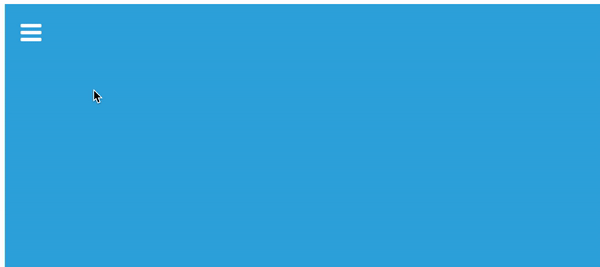
Вы можете управлять положением и стилем всплывающей подсказки, используя обычный стиль CSS . Приведенная выше подсказка оформлена следующим образом:
az.style_tooltip('my_tooltip', 1, {
"background" : "black",
"margin-left" : "10px",
"color" : "hotpink",
"font-weight" : "bold",
"font-family" : "Arial",
"padding" : "10px",
"border-radius" : "10px"
})
Мы также можем добавить изображение во всплывающую подсказку, указав «image_path»:
az.add_tooltip('my_icon', 1, {
"this_class" : "my_tooltip",
"text" : "HELLO THERE!",
"image_path" : "https://cdn-images-1.medium.com/max/1874/1*toepgVwopga9TYFpSkSxXw.png",
"image_class" : "my_image"
})
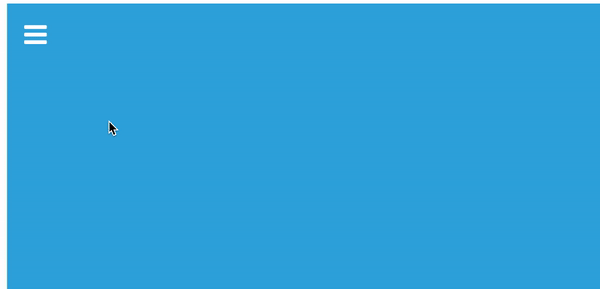
Так как мы указали "image_class" выше, мы можем стилизовать изображение , используя ту же функцию style_tooltip, на этот раз нацеливаясь на изображение. Приведенное выше игровое изображение было оформлено следующим образом:
az.style_tooltip('my_image', 1, {
"width" : "50px",
"align" : "center"
})
Вот пример использования увеличенного изображения :
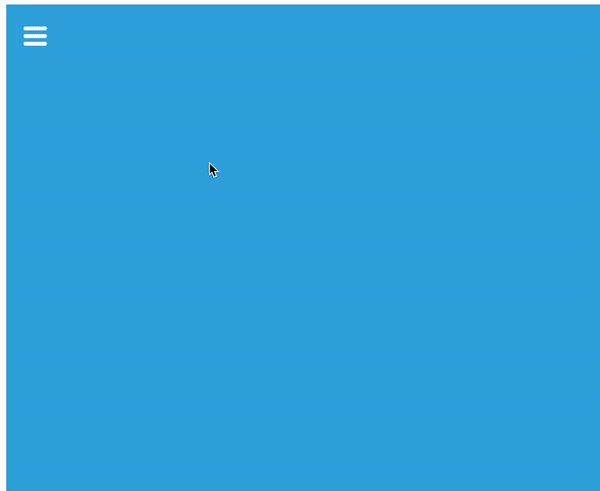
... добавлено и оформлено следующим образом:
az.add_tooltip('my_icon', 1, {
"this_class" : "my_tooltip",
"text" : "MORE INFO<br><br>",
"image_path" : "https://i0.wp.com/proactive.ie/wp-content/uploads/2017/11/Infographic.jpg?resize=1240%2C1062&ssl=1",
"image_class" : "my_image"
})
az.style_tooltip('my_image', 1, {
"width" : "500px"
})
Вот GIST всего кода.
Вы можете поиграть в эту FIDDLE .